Prerequisites
- Download BlueKeyVault (Downloads)
- Unzip file
- Run the program (BKV.exe for windows | .\BKV for Linux and mac OS X)
By default, this program is running in http, we will see later how to run with https
You should see the following prompt:
promptWelcome to BlueKeyVault Press Ctrl+C to stop Kestrel is listening on address: http://localhost:5002
Setting Up Your administrator account
Open a Web Browser
- Open "http://localhost:5002" in the Web Browser
- Set your password
- Confirm your password
- Click on "Regsiter"
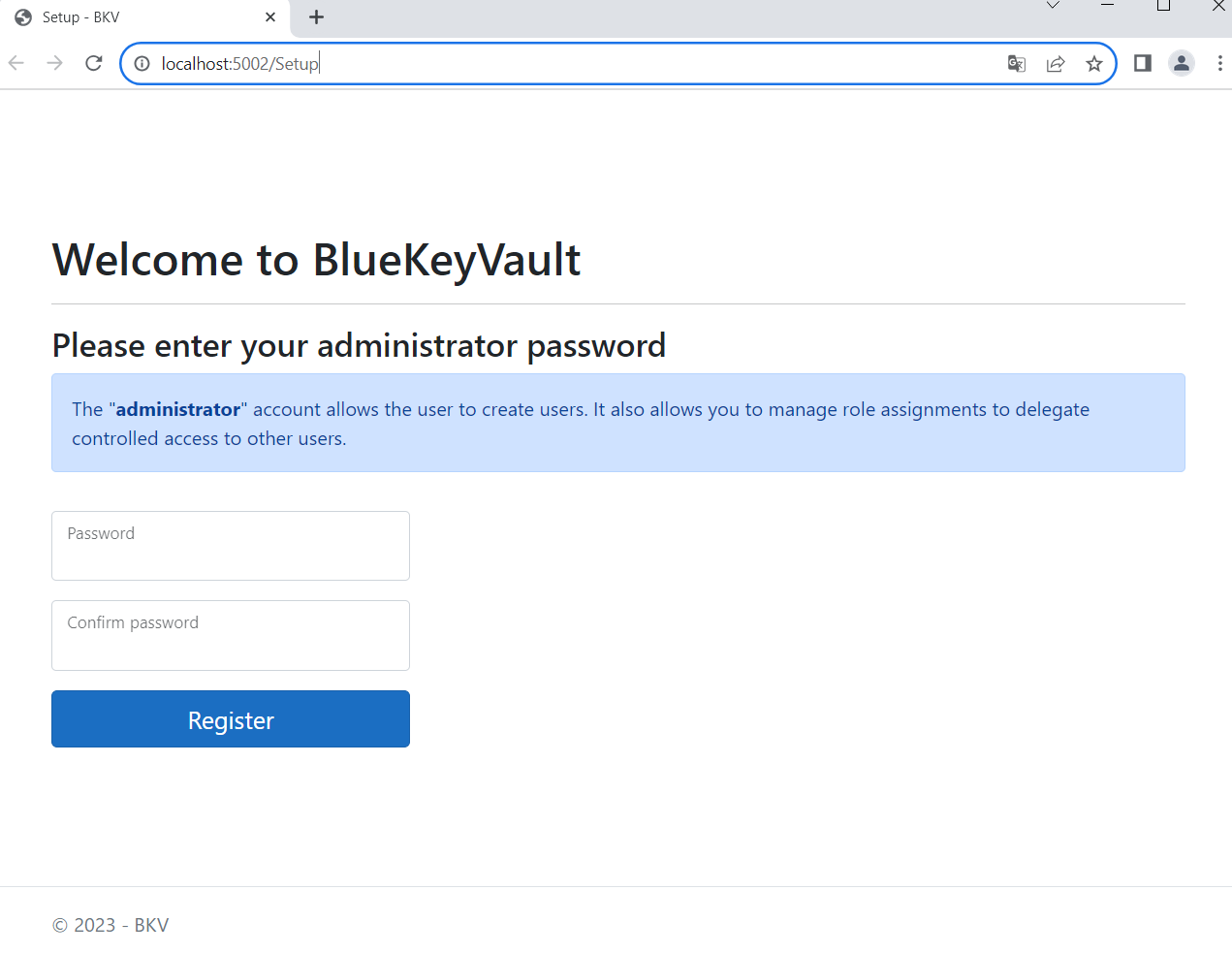
Managing Secrets
Congratulations! You are ready to create your users and secrets
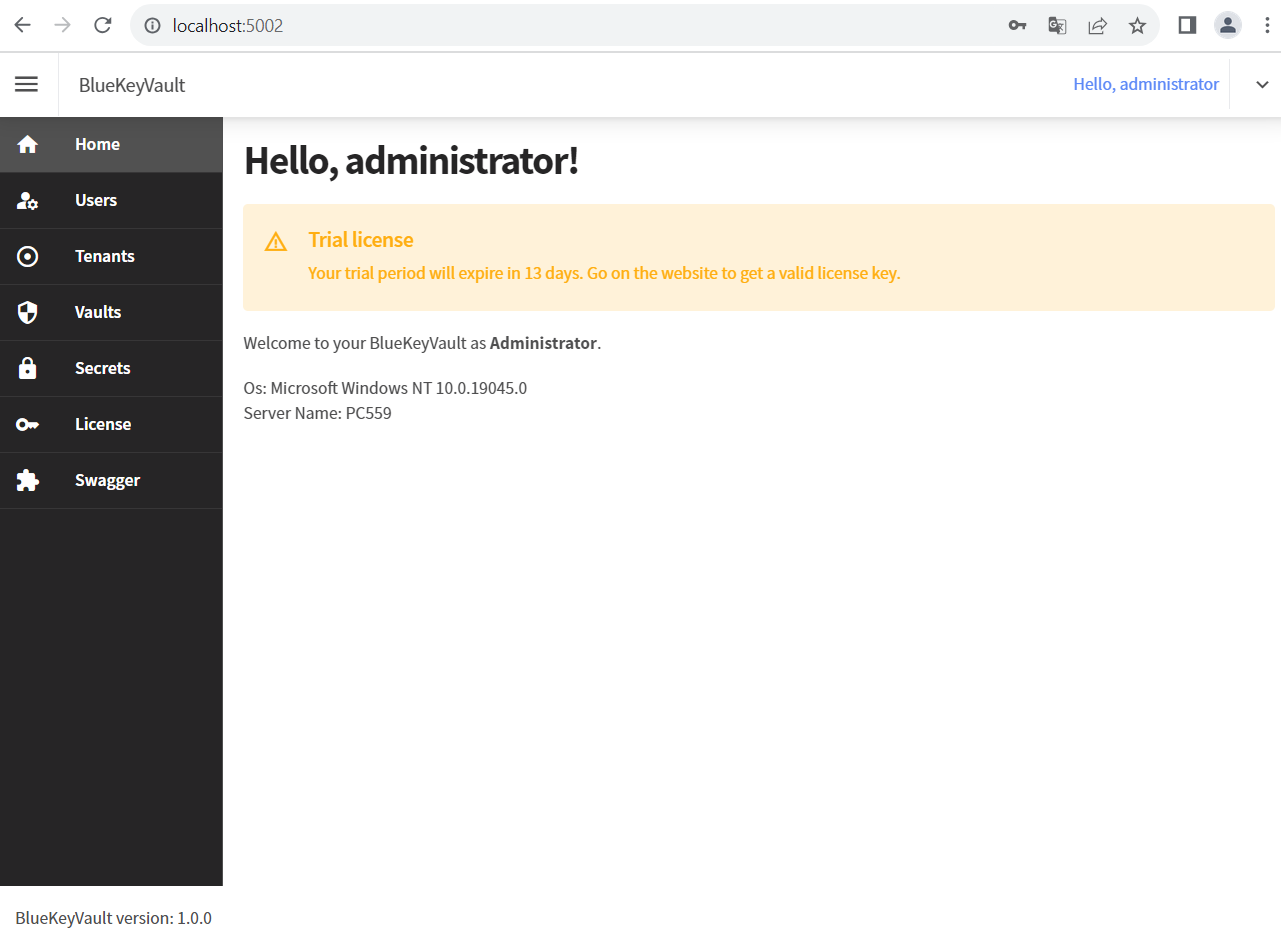
Configuration
BlueKeyVault uses a configuration file (appsetting.json) as shown below:
appsettings.json{
"Logging": {
"LogLevel": {
"Default": "Warning",
"Microsoft.AspNetCore": "Warning",
"Microsoft.EntityFrameworkCore": "Warning"
}
},
"AllowedHosts": "*",
"Kestrel": {
"EndpointDefaults": {
"Protocols": "Http1"
},
"Endpoints": {
"Http": {
"Url": "http://localhost:5002/"
}
//,"Https": {
// "Url": "https://localhost:5003/"
//}
}
//,"Certificates": {
// "Default": {
// "Subject": "machineOrSubjectName",
// "Store": "My",
// "Location": "CurrentUser", // "LocalMachine",
// "AllowInvalid": true
// }
//}
},
"SwaggerDisplay": true,
"Serilog": {
"MinimumLevel": {
"Override": {
"Microsoft": "Warning"
}
},
"WriteTo": [
{
"Name": "Console"
},
{
"Name": "File",
"RollingInterval": "Day",
"Args": {
"path": "Logs\\AppLogs.log"
}
}
]
}
}
Using Certificates
Learn how to manage and use digital certificates in BlueKeyVault.
- Kestrel Configuration Kestrel web server doc
- Import a Certificate: Add SSL/TLS certificates to BlueKeyVault.
- Renew Certificates: Set up automatic certificate renewal to avoid expiration issues.
Allow/Disallow Swagger
Tou can allow or disallow the access to the swagger by changing the flag: "SwaggerDisplay" in the appsettings.json. To be effective, you have to restart the app.
Best Practices
Follow best practices to ensure the security and reliability of your BlueKeyVault.
- Key Management: Regularly rotate and monitor your keys.
- Secret Versioning: Leverage versioning for better control over secrets.
Troubleshooting
Find solutions to common issues you might encounter while working with BlueKeyVault.
- Error Messages: Understand and troubleshoot error messages.
- Logs : Utilize logs to track BlueKeyVault activities.